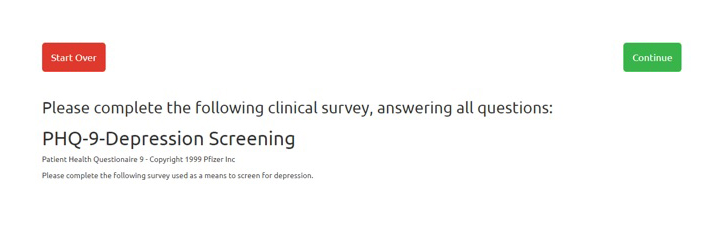Joining a Zoom Appointment
When a Zoom appointment is made you will be able to check in and join the virtual appointment from the secure Patient Health Portal. Check in can only be done 30 minutes prior to the scheduled appointment time. If you are more than 10 minutes past your appointment time you will not be able to check in.
Step 1: Login
Login to the secure Patient Health Portal. You will need your Univeristy Identifucation Number (UID). This is the nine digit number (8xxxxxxxx) located on your Redbird card.
Step 2: Appointments
In the Patient Health Portal, choose the Appointments link to open the appointments screen.
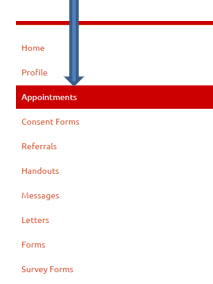
Step 3: Appointement Check-in
From the Appointments screen, locate your current appointment's date and time then select the Appointment Check-in link for that appointment.
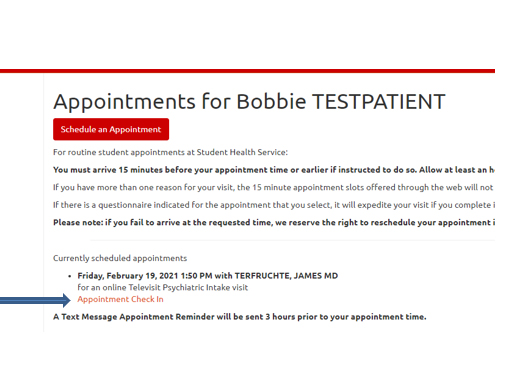
Step 4: Review/Update Contact Information
Review your personal information. To edit your mobile phone number, local address and phone number, or your permanent address and phone number choose the associated edit button.
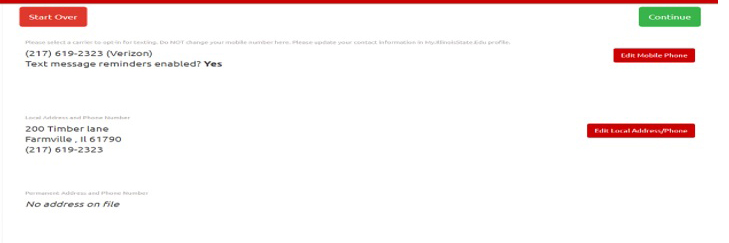
Step 5: Surveys
You may be asked to complete surveys before your appointment. Complete these surveys to help us better assist you during your appointment.